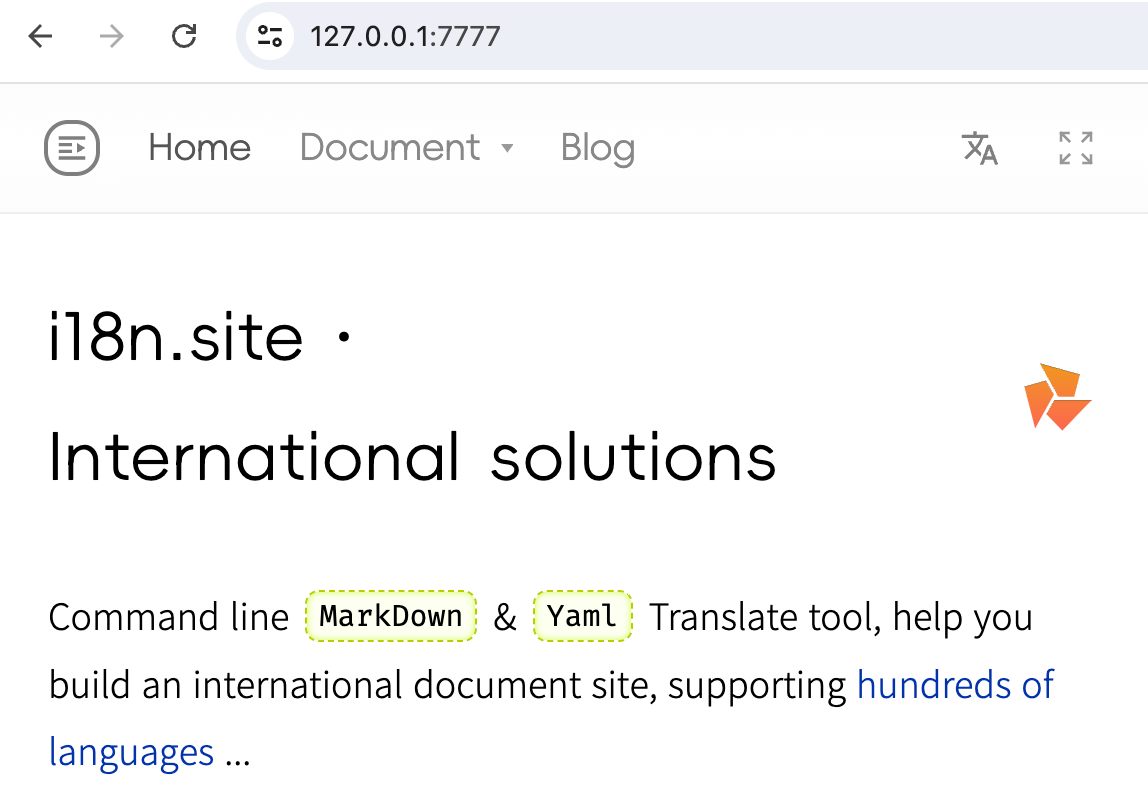Install & Preview
Installation
bash <(curl -sS https://i.i18n.site) i18n.site
Configure Token
i18n.site has a built-in i18 translation tool. Please click here to refer to the i18 documentation to configure the access token.
Demo Project
Let's start with a demo project to learn how to use i18n.site.
We first clone the demo repository and run the command as follows:
git clone https://github.com/i18n-site/demo.i18n.site.git md
git clone https://github.com/i18n-site/demo.i18n.site.docker.git docker
Users in mainland China can:
git clone https://atomgit.com/i18n/demo.i18n.site.git md
git clone https://atomgit.com/i18n/demo.i18n.site.docker.git docker
The directory name of the demo.i18n.site code base clone must be md to facilitate local preview with docker.
Translation
First, enter the md directory and run i18n.site, which will translate en to zh.
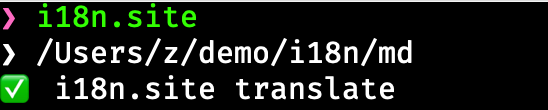
After running, translation and cache files will be generated. Please remember to add them to the repository in the md directory using git add ..
Local Preview
Install and start docker ( MAC users are recommended to use orbstack as the runtime for docker ).
Then, navigate to the docker directory and run ./up.sh. After that, visit https://127.0.0.1 to preview locally.