Installation and Usage
For Windows, First Install Git Bash
For Windows systems, please click here to download and install git bash first.
Run subsequent operations in git bash.
Installation
bash <(curl -sS https://i.i18n.site) i18
Configure Translation Token
Visit i18n.site/token and click to copy the token
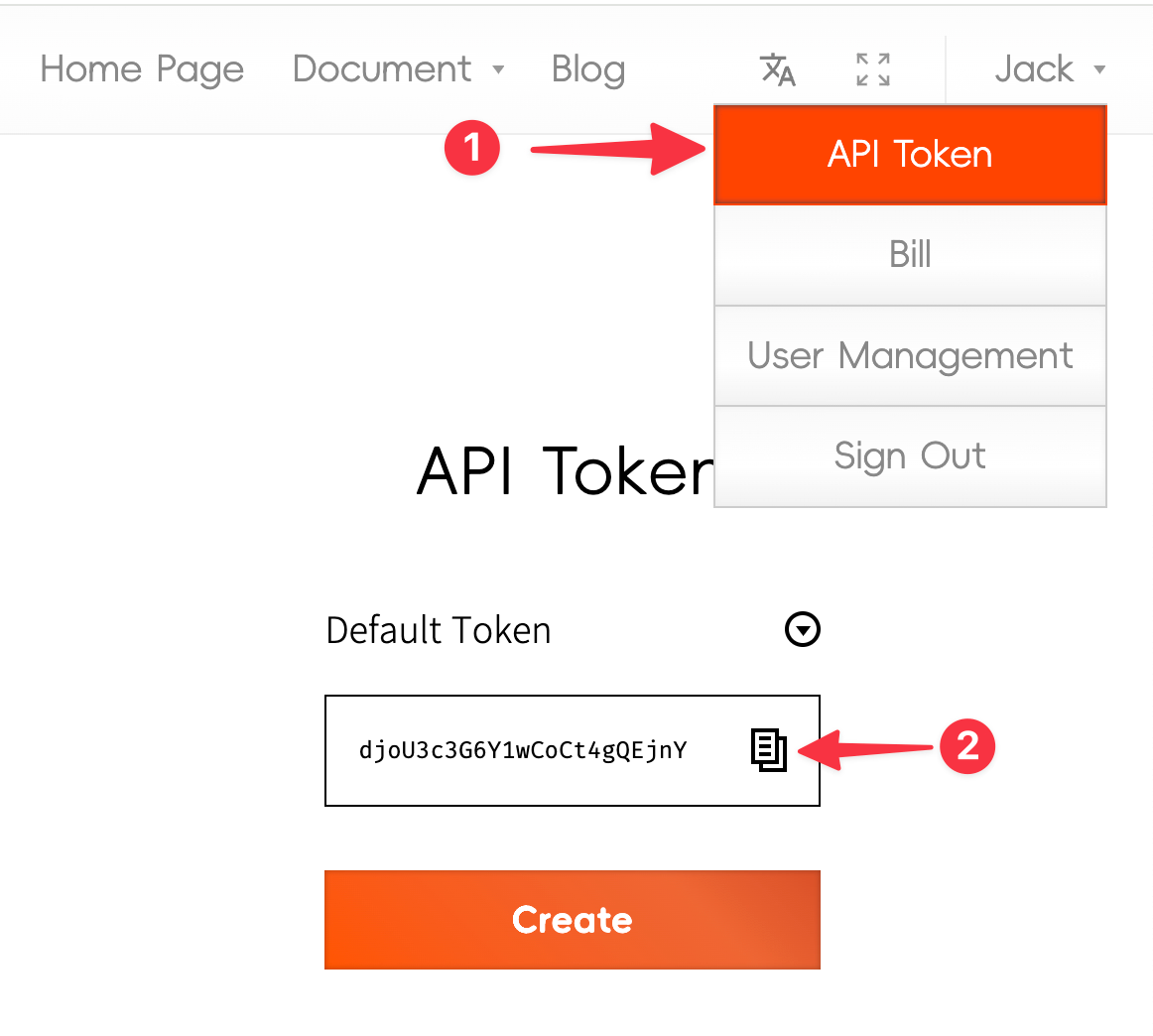
Create ~/.config/i18n.site.yml, and paste the copied content into it. The content should look like:
token: YOUR_API_TOKEN
In addition, you need to bind a credit card for payment at i18n.site/payBill (no recharge is required, the website will automatically deduct fees based on usage, see the homepage for pricing).
Usage
Demo Project
Please refer to the demo project github.com/i18n-site/demo.i18 to learn how to configure i18 translation.
Users in China can clone atomgit.com/i18n/demo.i18
After cloning, enter the directory and run i18 to complete the translation.
Directory Structure
The template repository directory structure is as follows:
┌── .i18n
│ └── conf.yml
└── en
├── _IgnoreDemoFile.md
├── i18n.yml
└── README.md
The en directory contains the demo files for translation, which are just examples and can be deleted.
Running Translation
Enter the directory and run i18 to translate.
In addition to the translated files, the program will also generate a .i18n/data folder. Please add this folder to your version control repository.
After translating new files, new data files will be generated in this directory. Remember to run git add . to stage them.
Configuration File
.i18n/conf.yml is the configuration file for the i18 command-line translation tool
The content is as follows:
i18n:
fromTo:
en: zh ja ko de fr
# en:
ignore:
- _*
Source Language & Target Language
In the configuration file, under fromTo:
en is the source language, and zh ja ko de fr are the target languages for translation.
For language codes, see i18n.site/i18/LANG_CODE.
For example, if you want to translate Chinese to English, change this line to zh: en.
If you want to translate to all supported languages, leave the value after : blank. For example:
i18n:
fromTo:
en:
You can configure different fromTo for different subdirectories / Files. A demonstration is written as follows :
i18n:
fromTo:
en:
path:
blog:
fromTo:
zh:
blog/your_file_name.md:
fromTo:
ja:
In this configuration, the source language for the blog directory is zh, and the source language for blog/your_file_name.md is ja.
Multilingual Images/Links
In .i18n/conf.yml, configure replace: to replace the source language code in URLs of images and links in MarkDown (and the src and href attributes of embedded HTML) with the target language code (see the list of language codes).
For example, your configuration might look like this:
i18n:
fromTo:
fr: ko de en zh zh-TW uk ru ja
replace:
https://fcdoc.github.io/img/ : ko de uk>ru zh-TW>zh >en
replace: is a dictionary where the key is the URL prefix to be replaced, and the value is the replacement rule.
The meaning of replacing rule ko de uk>ru zh-TW>zh >en above is that ko de uses the picture of their own language code, zh-TW and zh use the picture of zh , uk uses the picture of ru , and other languages (such as ja ) use the picture of en by default.
For example, the French (fr) source file in MarkDown might look like this:

<video src="https://i18n-img.github.io/fr/1.mp4"></video>
[xx](//i18n-img.github.io/fr/README.md)
<a style="color:red" href="https://i18n-img.github.io/fr/i18n.site.gz">xx</a>
The translated and generated English (en) file would look like this:

<video src="https://i18n-img.github.io/en/1.mp4"></video>
[xx](//i18n-img.github.io/en/README.md)
<a style="color:red" href="https://i18n-img.github.io/en/i18n.site.gz">xx</a>
Here, the /en/ in the source language code is replaced with /zh/ in the target language.
Note: The language code in the URL to be replaced must have / before and after it.
[!TIP]
If - / is configured in url:, only relative paths will be matched, not URLs starting with //.
If some links on a domain need to be replaced and others should not, you can use different prefixes such as [x](//x.com/en/) and [x](//x.com/en/) to distinguish them.
Ignored Files
By default, all files with the .md and .yml extensions in the source language directory will be translated.
If you want to ignore certain files and not translate them (such as unfinished drafts), you can configure this using the ignore field.
The ignore field uses the same globset syntax as the .gitignore file.
For example, _* in the configuration file means that files starting with _ will not be translated.
Translation Rules
Do Not Add or Delete Lines in Translations
The translated files can be edited. When you modify the original text and run the machine translation again, the manual modifications to the translated files will not be overwritten (if the corresponding paragraph in the original text has not been modified).
[!WARN]
The lines in the translated files must correspond one-to-one with the lines in the original text. Do not add or delete lines when editing the translated files, as this can cause confusion in the translation editing cache.
If you encounter issues, please refer to the FAQ for solutions
YAML Translation
The command-line tool will find all files with the .yml extension in the source language directory and translate them.
- Note that the file extension must be
.yml (not .yaml).
The tool only translates the values in the .yml dictionaries, not the keys.
For example, i18n/en/i18n.yml:
apiToken: API Token
defaultToken: Default Token
will be translated to i18n/zh/i18n.yml
apiToken: 接口令牌
defaultToken: 默认令牌
The translated YAML files can also be manually edited (but do not add or delete keys or lines in the translated files).
Based on YAML translation, you can easily build internationalization solutions for various programming languages.
Advanced Usage
Translating Subdirectories
As long as you create .i18n/conf.yml (no need to start from the demo project template every time), i18 will work correctly.
The command-line tool will find and translate .i18n/conf.yml configurations in all subdirectories.
Projects that use the monorepo architecture can split language files into subdirectories.
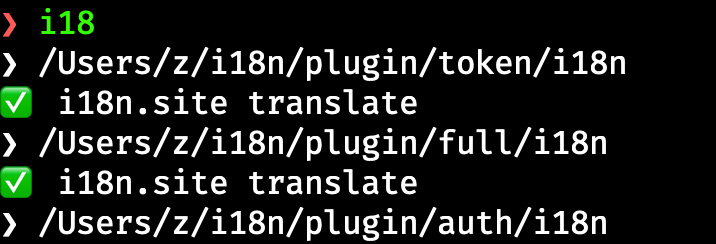
Custom Installation Directory
By default, the tool will be installed to /usr/local/bin.
If /usr/local/bin does not have write permissions, it will be installed to ~/.bin.
You can define the installation directory by setting the environment variable TO, for example:
TO=/bin sudo bash <(curl -sS https://i.i18n.site) i18